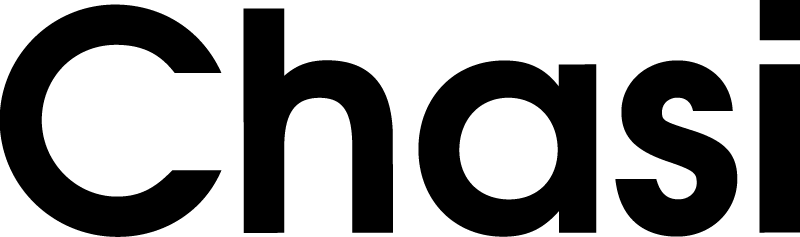Web Design Made Easy
Reach out today to hire Louisville’s Top Web Design Studio.
One solution,
all wrapped up.
Web Builder
Unleash the full potential of your website with the dynamic Divi Builder, an integral part of your Chasi plan, offering intuitive drag-and-drop functionality and an array of customization options.
Expert Design
Our team of skilled designers is dedicated to transforming your vision into a visually stunning website and functional reality. We pride ourselves on attention to detail, creativity, and a deep understanding of design principles.
★★★★★
"Excellent system. Chasi makes it way easier than WordPress to create smooth and beautiful websites. Also, it has saved my clients time and money. Can't recommend Chasi enough!"
★★★★★
“An amazing Web builder, where you get so much more for your buck than other web builders like wix or elementor.”
★★★★★
“Chasi Website Builder did such an amazing job on my company website. I highly recommend the team at Chasi – you’ll be in great hands!”
★★★★★
“This is the only choice if you want a quick, professional, and Triple-A website. Chasi is among some of the best in the business!”
Stunning Design
Choose from 290+ professionally designed templates that are guaranteed to make your website stand apart.
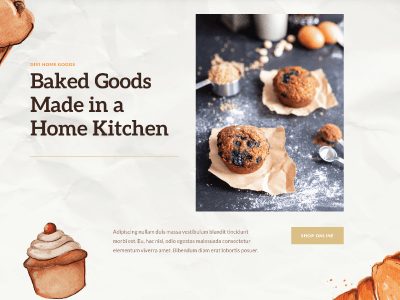
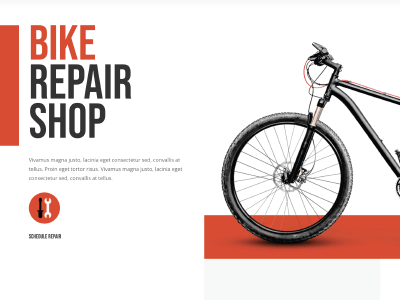
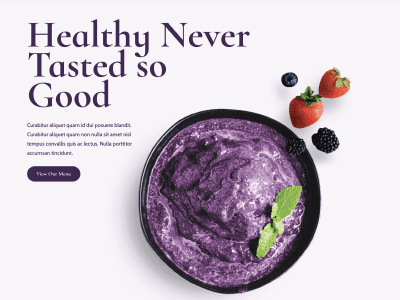

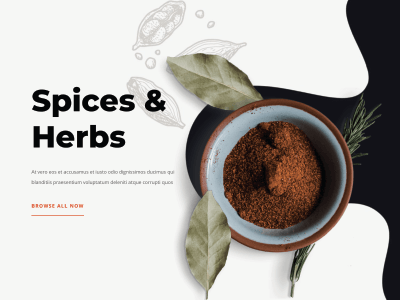
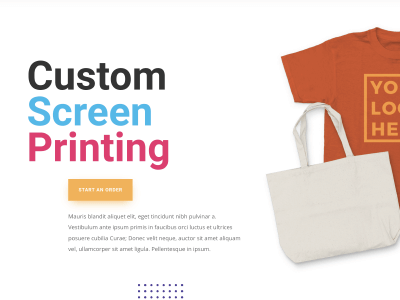
Chasi Grows With You
Unlock additional features effortlessly by incorporating our premium integrations, propelling your agency or enterprise to new heights.
Core

eCommerce
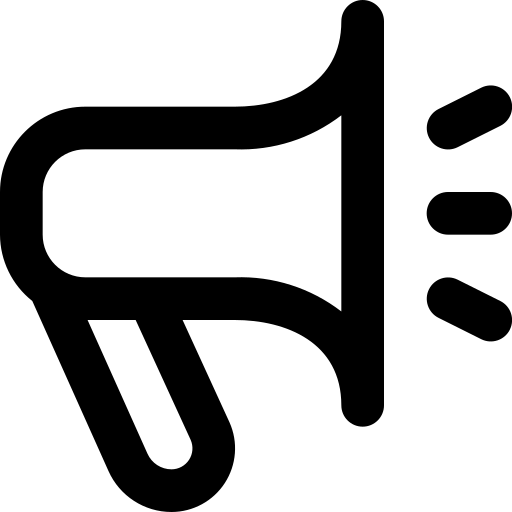
Marketing Tools
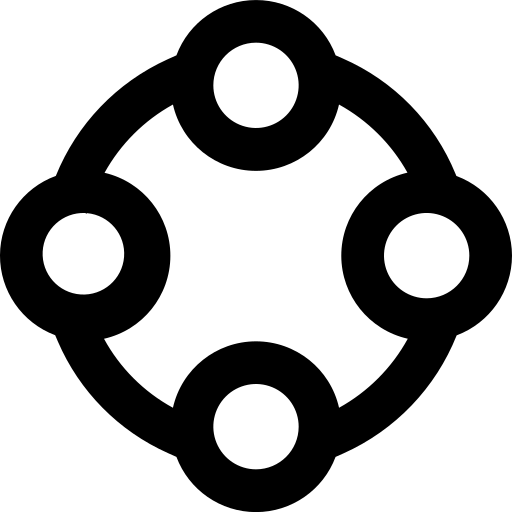
Premium Integrations
Frequently Asked Questions
Will I be able to build my own website?
Absolutely! Our web builder is super easy to use and our free templates make it super easy to get started. Need help? Don’t worry! Our dedicated support is readily available to offer assistance. Should you encounter challenges beyond your reach, rest assured that you can rely on the expertise of Chasi to build your website.
What's the process like?
What about email accounts?
We highly recommend using a third-party email service like Gmail or Zoho Mail. We find it most stable and reliable to use a trusted email provider. We’ve posted a helpful article about this on our blog.
How do I make my site mobile friendly?
All our templates are mobile-friendly and our visual web builder has various modes for different screen sizes for easy visual editing.
Should I hire Chasi to build my website?
Absolutely, hiring Chasi for your website is a great choice. Our team specializes in creating customized websites that align with your unique needs and brand identity. Plus, with additional services like branding and marketing, we can help you achieve a comprehensive online & physical presence—all under one roof. Contact us today to get started.
Do I need to know how to code?
Chasi uses a front-end visual editor, the Divi Builder, so no coding is required. Chasi is built to cover all skill levels so it’s super easy to get rolling!
What about a landing page?
Do you only need a landing page for now? No worries we have plenty of landing page templates. Get started today and finish your website later!
What about hosting and paying for a domain?
When you create your website on Chasi, hosting is included. Chasi gives you an out-of-the-box ready-to-go website. Just sign up, select a template, and start editing. You can also buy a custom domain on Chasi or point a domain to Chasi that you bought from a third party. If you hire us, we will handle all the setup and domain management for you!